K580 Slim Multi-Device Wireless Keyboard ChromeOS Edition




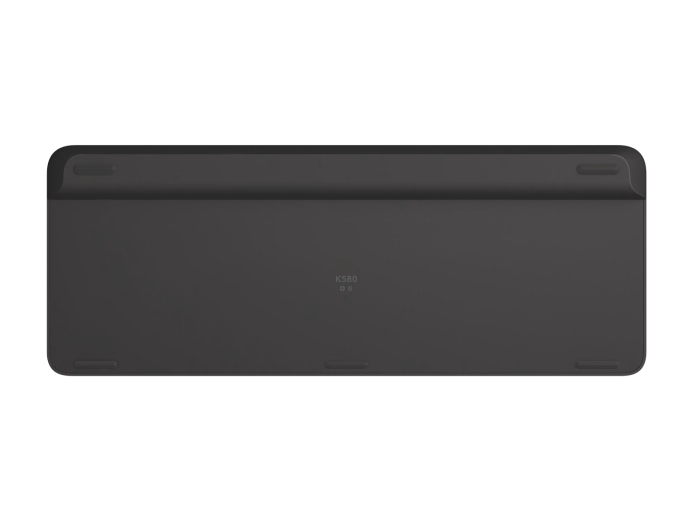
K580 Slim Multi-Device Wireless Keyboard ChromeOS Edition
Specs & Details
Part Number
- 920-009270
Dimensions
Keyboard Dimensions
- Height: 143.9 mm
- Width: 373.5 mm
- Depth: 21.3 mm
- Weight (including batteries): 558 g
USB Receiver
- Height: 23.1 mm
- Width: 18.7 mm
- Depth: 6.1 mm
- Weight: 2 g
Technical Specifications
Warranty Information
Compatibility
USB Receiver
- Required: Available USB Port
- ChromeOS
Bluetooth
- Required: Bluetooth Low Energy Technology
- ChromeOS
- Google Pixelbook Go
- Android 5.0 or later
In the Box
- Keyboard
- 2 AAA batteries (pre-installed)
- Unifying USB receiver
- User documentation
Support
Find all the documentation we have available to get this product up and running quickly.
MODERN. MINIMALIST. BUILT FOR CHROME OS.
Chromebook users can streamline their setup with the K580 Multi-Device Keyboard Chrome OS Edition. Type on your computer, switch, and type on your phone—with a layout specially designed for Chrome OS devices. It’s your everyday multi-tasking companion.

KEY FEATURES

Crafted for Chrome OS
Chromebook™ users finally get their ideal external keyboard with the compact K580 multi-device, which is certified Works With Chromebook.This product has been certified to meet Google's compatibility standards. Chromebook and the "Works With Chromebook" badge are trademarks of Google LLC. With a layout custom-designed for Chrome OS, you have access to all your favorite shortcuts as well as Google Assistant™ and search keys.

MODERN, SLIM DESIGN
Get a clean, modern desk setup and make a visual statement thanks to the ultra-slim profile and minimalist design of the K580 Slim Multi-Device.
WORK SEAMLESSLY WITH EASY-SWITCH™
A computer keyboard that also works with your smartphone and your tablet. The Easy-Switch buttons let you switch typing between two devices with the same keyboard.
Start typing a report on your computer, then switch to type a message on your phone — which can be placed in the built-in phone cradle for better multitasking.

CONNECT THE WAY YOU WANT
Choose to connect via Bluetooth® wireless technology and/or the 2.4 GHz USB receiver stored in the battery door.
For a strong, secure wireless connection with a 10m rangeWireless range may vary based on environmental and computing conditions. and a cable-free desk set-up.
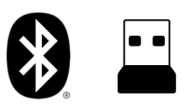

MAXIMIZE YOUR SPACE
The compact design helps you get the most out of your workspace. With a number pad and all the keys you need for great productivity right at hand, there’s less arm extension, so you can work comfortably for longer.

WHISPER-QUIET, COMFORTABLE TYPING
Low-profile key switches provide fluid laptop-style typing and ultra-quiet work experience for you and those around you.
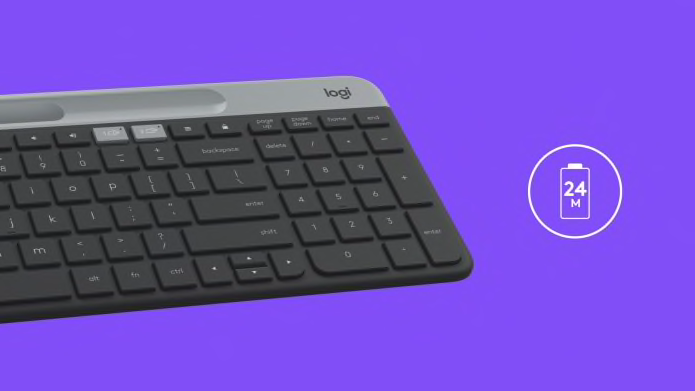
WORRY-FREE BATTERY LIFE
Enjoy 24-month battery lifeBattery life may vary based on user and computing conditions thanks to an auto-sleep feature that kicks in when you’re not typing for a worry-free experience.
ADDITIONAL FEATURES
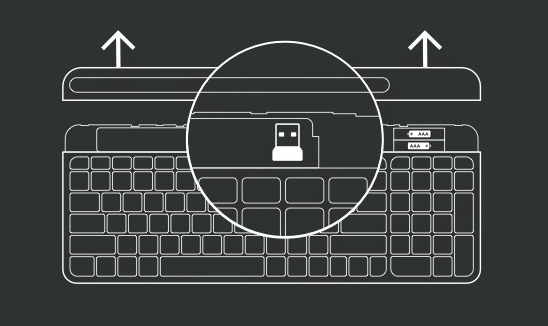
REMOVE KEYBOARD BATTERY DOOR
Slide the upper part of the keyboard up to find the batteries and receiver storage inside.
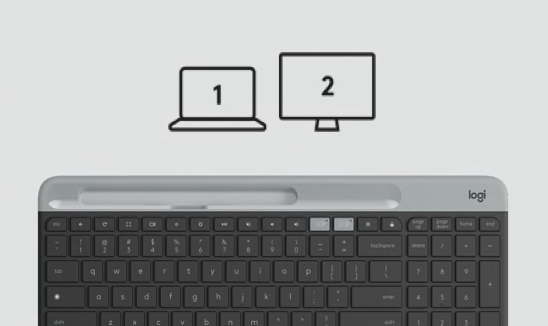
PAIR THE KEYBOARD WITH A SECOND DEVICE
Long press for 3 seconds the Easy-Switch key - Channel 2. When the LED starts blinking the second channel will be ready to pair through a Bluetooth connection.
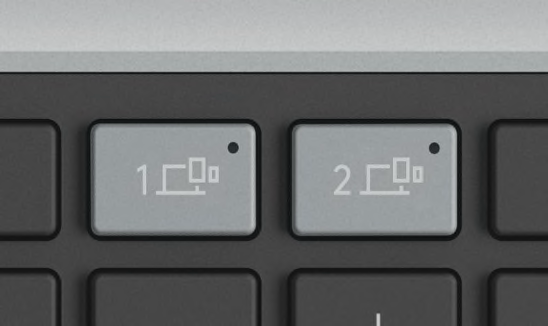
Toggle between devices
Simply short press either channel 1 or 2 to switch typing on your devices.
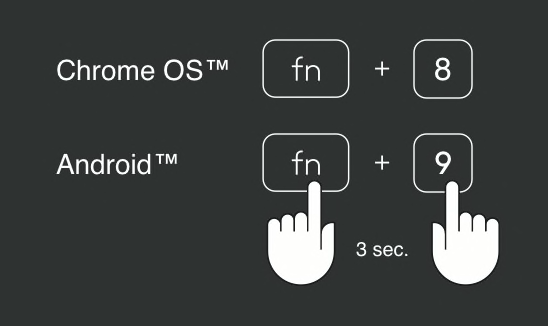
QUICKLY SWITCH BETWEEN KEYBOARD OS LAYOUTS
Hold the following keys for 3 seconds.
For Chrome OS: fn + 8
For Android™ fn + 9
The LED on selected channel key will light up to show that the OS has successfully changed.
How to Setup
SIMPLE SETUP

Step 1
Remove Pull-Tab
First, pull the tab from your keyboard. Your keyboard will automatically turn on. Channel 1 will be ready to pair via either the USB receiver or via Bluetooth.
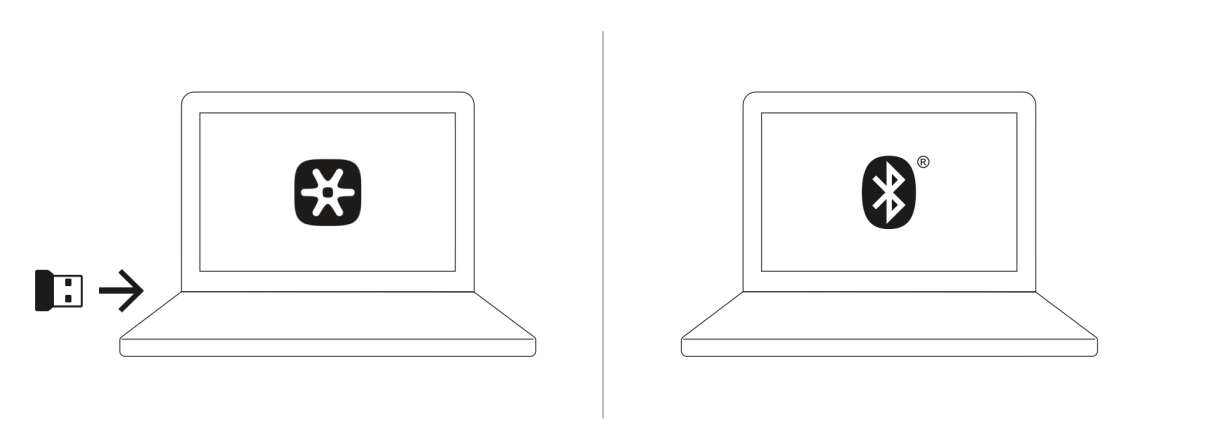
Step 2
Enter Pairing Mode
Connect via the USB receiver: Get the USB Unifying receiver from the compartment inside the battery door. Insert the receiver into any available USB port on your laptop or tablet.
Connect via Bluetooth: Open the Bluetooth preferences on your device. Add a new peripheral by selecting “Logi K580 Keyboard.” A code will appear onscreen. On your keyboard, type the code provided, and your keyboard will be ready to use.
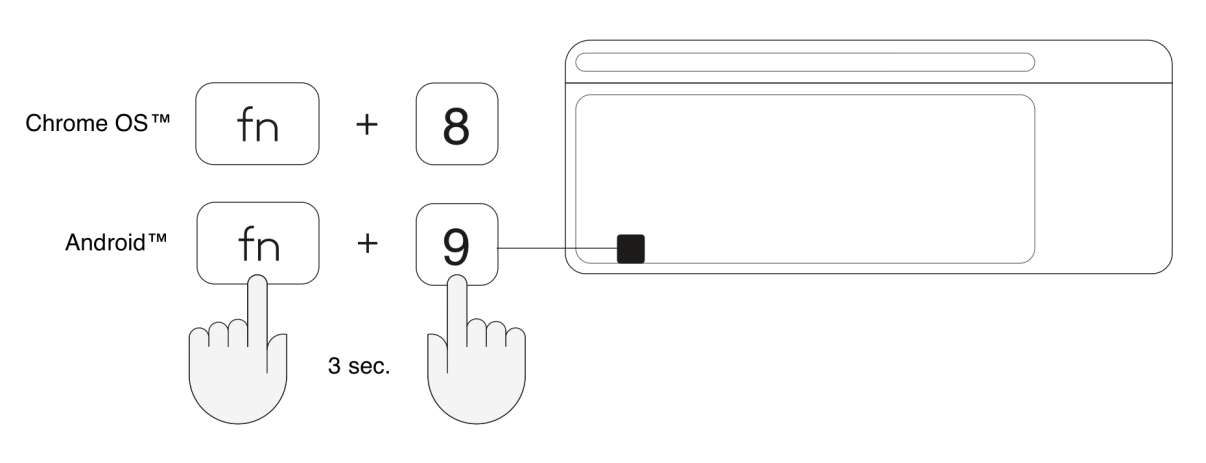
Step 3
Select Your Operating System
Chrome OS is the default operating system layout. To switch to Android layout on your keyboard, press FN and “9” keys simultaneously and hold for 3 seconds. The LED on selected channel key will light up to show that the OS has been successfully changed. To switch back to Chrome OS layout, long press the FN and “8” keys simultaneously for 3 seconds. After selecting the OS layout, your keyboard is ready to use.
View the section below for additional setup tips or visit logitech.com/support/k580 for support.
- step1
- step2
- step3
